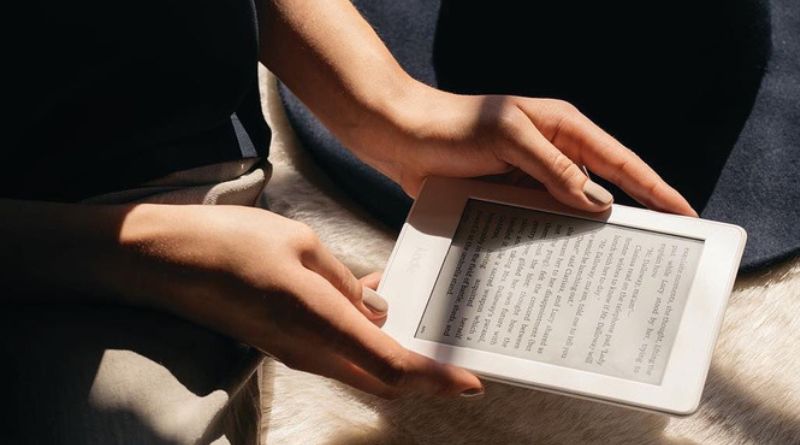Kindle Unlimited is a popular subscription service offered by Amazon, providing readers with access to a vast library of e-books, audiobooks, and magazines. For a monthly fee, users can borrow as many books as they want from the Kindle Unlimited catalog and read them on their Kindle devices or apps. However, if you’ve decided that Kindle Unlimited is no longer for you or you simply want to stop the subscription for any reason, canceling is a straightforward process.
In this article, we’ll walk you through the steps of canceling your Kindle Unlimited subscription, explain the effects of cancellation, and answer some frequently asked questions.
Table of Contents
Why You Might Want to Cancel Kindle Unlimited
Before diving into the cancellation process, it’s important to understand why people might choose to cancel their Kindle Unlimited subscription:
- Lack of Use: Some subscribers may find they aren’t utilizing the service enough to justify the monthly fee. If you’re not reading as many books as you thought, it might not be worth keeping.
- Too Many Subscription Services: With numerous streaming platforms and subscription services available, some people find they need to cut back on extras. Kindle Unlimited may be one of the services they decide to let go of.
- Cost Concerns: Kindle Unlimited charges a monthly subscription fee, and if you’re looking to save money, canceling might be one of the first things you do.
- Exploring Alternatives: You might want to explore other services, like Audible, Scribd, or your local library’s e-book lending service, which could meet your reading needs in different ways.
No matter the reason, canceling your Kindle Unlimited subscription is a simple process, and you can always resubscribe later if you change your mind.
Steps to Cancel Your Kindle Unlimited Subscription
Whether you’re using a desktop computer, laptop, or mobile device, the process for canceling your Kindle Unlimited subscription is easy and quick. Here’s how to do it:
1. On a Computer or Laptop (Using a Web Browser)
- Sign in to Your Amazon Account: Go to the Amazon website and log in to your account with your email and password.
- Navigate to Your Kindle Unlimited Page:
- Hover over the “Account & Lists” section in the upper-right corner.
- Click on “Your Kindle Unlimited” from the dropdown menu.
- Access Manage Membership:
- On the Kindle Unlimited page, you will see an option to “Manage Membership”. Click this option.
- Cancel Membership:
- On the next page, you will see the option to “Cancel Kindle Unlimited Membership”.
- Follow the prompts to confirm your cancellation. You may be asked to provide feedback about why you’re canceling.
- Confirm Cancellation:
- After completing the steps, you will receive a confirmation of your cancellation. Your membership will continue until the end of your current billing period, and you won’t be charged for the next month.
2. On a Mobile Device (Using the Amazon App)
- Open the Amazon App:
- Launch the Amazon app on your smartphone or tablet.
- Go to Account Settings:
- Tap the “Menu” icon (three horizontal lines) in the lower-right corner.
- Scroll down and select “Your Account”.
- Find Kindle Unlimited:
- Under “Account Settings,” tap “Manage Kindle Unlimited Membership”.
- Cancel Subscription:
- Tap on “Manage Membership” and then select “Cancel Kindle Unlimited Membership”.
- Follow the prompts to confirm the cancellation.
3. Via the Amazon Website (Mobile Browser)
If you’re using a mobile browser, the steps are similar to those on a desktop:
- Open your browser and go to the Amazon website.
- Sign in to your Amazon account.
- Navigate to “Your Kindle Unlimited” under “Account & Lists.”
- Click on “Manage Membership” and choose “Cancel Kindle Unlimited Membership”.
- Confirm the cancellation.
What Happens After You Cancel Kindle Unlimited?
After you cancel your Kindle Unlimited subscription, you’ll continue to have access to the service until the end of your current billing cycle. If you’ve paid for the month in advance, you’ll still be able to borrow books and use the service until the next payment date.
Here are a few important things to note:
- Access to Borrowed Books: If you have borrowed books, audiobooks, or magazines through Kindle Unlimited, you’ll be able to finish reading them until your membership ends. However, you won’t be able to borrow new books once the cancellation goes into effect.
- No Further Charges: After canceling, you won’t be charged again unless you resubscribe. If you ever want to reactivate your membership, you can do so at any time.
- Read Kindle Books You Own: Any books you’ve purchased or downloaded through Kindle, separate from Kindle Unlimited, will remain in your library. You can continue reading those books even if you cancel your subscription.
Can You Get a Refund After Cancelling Kindle Unlimited?
Typically, Amazon does not offer refunds for unused portions of your Kindle Unlimited subscription. However, if you cancel within a short period after your most recent charge and you haven’t used the service, you can try reaching out to Amazon Customer Support for assistance. They may offer a refund or a prorated amount, depending on your case.
Frequently Asked Questions (FAQs)
1. Can I reactivate my Kindle Unlimited subscription after canceling?
Yes! If you decide to return to Kindle Unlimited, you can reactivate your subscription at any time. Simply go to your Kindle Unlimited membership page and choose to resubscribe. Your previous borrowed books will not be restored, but you will have access to the full library again.
2. What happens to my Kindle Unlimited books if I cancel?
You will lose access to any books borrowed through Kindle Unlimited once your membership expires. You can, however, keep any books you’ve purchased separately, and they’ll remain in your Kindle library.
3. Can I cancel Kindle Unlimited at any time?
Yes, you can cancel your subscription at any time. However, the cancellation will take effect at the end of your current billing cycle, and you’ll still be able to use the service until then.
4. Is there a free trial for Kindle Unlimited?
Yes, Amazon offers a 30-day free trial for new Kindle Unlimited subscribers. During this trial period, you can borrow and read as many books as you want. If you decide not to continue, make sure to cancel before the trial ends to avoid being charged.
5. How do I know when my Kindle Unlimited subscription is up for renewal?
You can check your next billing date by visiting your “Manage Membership” page under Kindle Unlimited settings. This will show when your next payment is due, and it’s a good time to cancel if you don’t want to continue with the subscription.
Conclusion
Canceling your Kindle Unlimited subscription is a quick and easy process, whether you prefer to do it on a computer, mobile device, or tablet. While you won’t be refunded for any time remaining on your current billing cycle, you can still use the service until that period ends. If you decide you want to come back to Kindle Unlimited later, it’s simple to rejoin.
Whether you’re looking to save money, trying out a different reading service, or simply don’t use it enough, canceling Kindle Unlimited is a straightforward decision that gives you control over your subscription.